Master Hypothesis Testing in Excel: A Beginner's Guide
by WriteSeen
Navigating the complexities of hypothesis testing in Excel can feel daunting for academic researchers and creatives alike. It’s essential to simplify the process, ensuring accuracy and boosting productivity across your projects.
Our guide is designed to help you master this crucial skill by covering:
- Performing hypothesis testing in Excel to transform data into insights.
- Using Excel’s Data Analysis Toolpak for accessible, user-friendly statistical tests.
- Preparing your data meticulously for precise, dependable results.
Understanding Hypothesis Testing Basics
Diving into hypothesis testing can feel like gearing up for a research journey—fully equipped with your questions and ready to unlock answers. Its core purpose is to take a premise about a population and test its validity through data analysis. This is not just about crunching numbers; it's about substantiating your research assumptions with statistical scrutiny.
Core Elements of Hypothesis Testing
- Null Hypothesis (H0): The starting assumption that there is no effect or difference. This is your baseline, a key fixture in scientific research used to challenge any new findings.
- Alternative Hypothesis (H1): Indicates an effect or difference. If your data suggests something noteworthy, this is what you'll be supporting.
- Significance Level (Alpha): This is your threshold for risk-taking—often set at 0.05. It marks how willing you are to accept a false positive, or Type I error.
- p-value: The linchpin of any hypothesis test, it tells you if your results align with the null hypothesis. Lower p-values suggest findings are unlikely to be random.
Understanding these basics is a must for any academic researcher determined to make meaningful interpretations from their data sets. Hypothesis testing holds the power to validate insights, enabling you to draw conclusions with confidence.
Hypothesis testing serves as a cornerstone for rigorous academic research, forging a critical path from inquiry to evidence.
Why Use Excel for Hypothesis Testing?
Excel is more than just a spreadsheet tool. It’s a robust platform for carrying out hypothesis testing, offering convenience right at your fingertips. Its accessibility and versatility make it incredibly appealing whether you're a seasoned data analyst or new to statistical research. By using Excel, you leverage a familiar environment to conduct your scholarly analyses effectively.
Benefits of Excel in Hypothesis Testing
- Accessibility & Ease of Use: Excel is widely available across institutions—it doesn’t demand a steep learning curve.
- Data Analysis Toolpak: With this add-in, executing statistical tests becomes effortless. It offers a suite of analysis options geared towards rigorous data exploration.
- Graphical Representation: Data visualization options allow you to present findings clearly, making complex data comprehensible to broader audiences.
- Cost-Effectiveness: Without the financial burden of specialized statistical software, Excel offers an efficient alternative for researchers on a budget.
Excel supports researchers in crafting data narratives that are not only rigorous but also accessible, incorporating both sophisticated analysis and clear communication.
Preparing Your Data for Hypothesis Testing in Excel
Before jumping into hypothesis testing, it's crucial to lay a meticulous foundation with your data. This phase can significantly shape the reliability of your results. Good data preparation sets the stage for successful analysis, ensuring your conclusions are as robust as possible.
Steps to Get Your Data Ready
- Consistent Data Formatting: Ensure your data maintains uniform formats throughout your spreadsheet. This means standardized decimal points and consistent data types.
- Table Setup: Organize data into clear tables with headers to simplify referencing throughout your analysis.
- Check for Anomalies: Identify and address any outliers or missing data points. These can skew results, leading to misleading conclusions.
- Data Verification: Always verify your dataset's integrity to avoid errors that may negatively affect your hypothesis testing outcomes.
By maintaining thoroughness in this step, you'll develop datasets ready for sophisticated analysis, increasing the reliability and integrity of your research findings.
How to Perform t-Tests in Excel
T-tests are powerful statistical tools every researcher should master. They let you compare means and gain a deeper understanding of your data subsets—whether you're looking at one group or comparing two. Excel makes this process seamless, breaking down statistical barriers for those eager to explore significant differences.
Performing Different Types of t-Tests
- One-Sample t-Test: Measure whether the sample mean significantly departs from a known value. Great for assessing evidence against a population mean.
- Independent t-Test: Compare means from two distinct groups to see if their differences are statistically noteworthy. This is vital for comparative studies.
- Paired t-Test: Assess the same group at two different times to track changes or effects over time—essential for before-and-after studies.
Navigating Excel's Toolpak
- Use the Data Analysis Toolpak to select and execute your required t-test.
- Pay close attention to Excel output: t-statistic, degrees of freedom, and p-value. Understanding these metrics will lead to accurate interpretations of your data.
Excel not only provides clear outcomes but also empowers you with efficient methods to unpack those numbers. This ensures your analyses are grounded in clarity, verifying your research questions with tangible evidence.
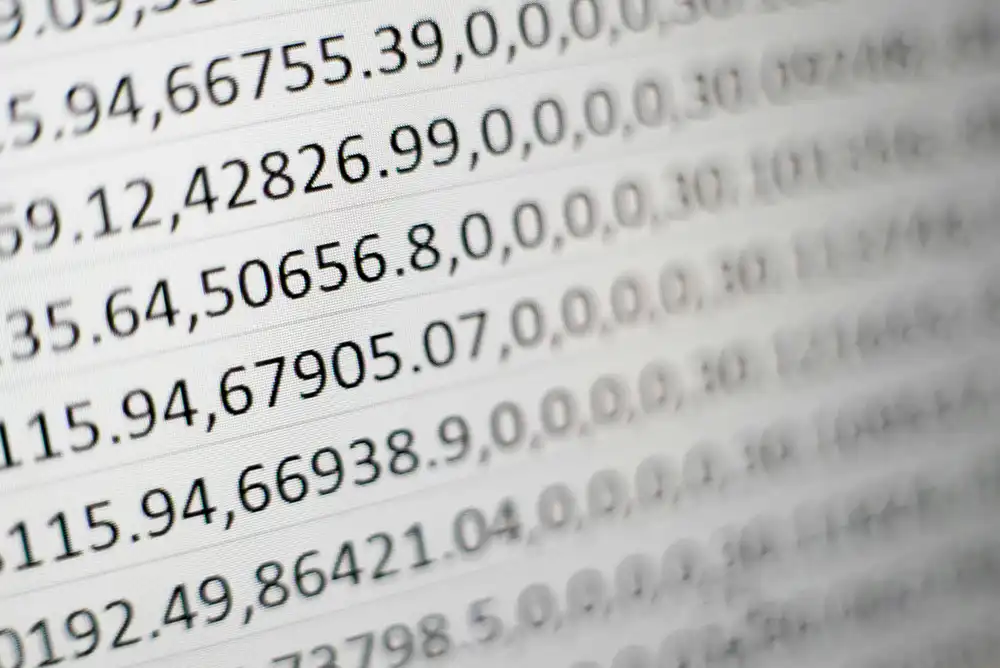
Conducting ANOVA Tests in Excel
When exploring differences across multiple groups, ANOVA (Analysis of Variance) is your go-to method. It’s a critical statistical test that enables researchers to determine whether there are significant differences between group means. For those working with multi-group data, mastering ANOVA in Excel is a strategic move towards insightful academic exploration.
Navigating ANOVA's Power
- One-Way ANOVA: Best for analyzing data from three or more unrelated groups to assess mean differences. Whether you’re studying various demographics or treatment types, this test helps reveal pivotal insights.
- Two-Way ANOVA: This test not only addresses differences between groups but also interactions between two independent variables. Perfect for complex studies requiring depth in analysis.
Excel and ANOVA: A Dynamic Duo
- Setup: With your data ordered in columns corresponding to different groups, the Data Analysis Toolpak streamlines the ANOVA process.
- Interpretation: Your outputs will include the F-statistic and the p-value. These are crucial for inferring statistical significance—F-statistics show variance between means, while p-values offer a threshold for decision-making.
Excel’s ANOVA capabilities allow for nuanced analysis, presenting insights that fuel robust research papers or projects. When dealing with diverse data, ANOVA offers comprehensive proof of the patterns shaping your study.
Applying Chi-Square Tests in Excel
Chi-square tests are invaluable when your data is categorical, examining the independence or correlations between variables. For academic researchers, these tests can illuminate relationships, uncovering patterns within categorical datasets.
Executing Chi-Square Tests in Excel
- Data Requirements: Use contingency tables to structure your data. Each cell holds a frequency count, perfect for surveys or categorical evaluations.
- Excel’s Edge: With the support of simplified formulas and calculated expected frequencies, Excel shines in producing swift, accurate results.
Practical Insights from Chi-Square
- Interpreting Outputs: Focus on the chi-square statistic and respective p-value. Strong or weak correlations between variables will guide your narrative.
Mastering chi-square tests adds another tool to your statistical arsenal, allowing your research to effectively address nuanced questions tied to categorical data.
Chi-square tests reveal the hidden links in categorical data, boosting the depth of your research findings.
Tips for Avoiding Common Mistakes in Excel Hypothesis Testing
As you conduct hypothesis testing, knowing how to avoid common pitfalls is crucial for maintaining the integrity of your research. By circumventing typical errors, you ensure your findings are credible and defendable.
Safeguard Your Analysis
- Avoid Oversights: Ensure proper assumption tests. Each hypothesis test has its prerequisites—whether it’s data distribution or variance homogeneity.
- Check Your Calculations: Missteps in formulas or incorrect data setups can lead to skewed conclusions.
- Understand p-values: Never base decisions solely on arbitrary thresholds—consider the broader context of your findings.
Guarding against these mistakes boosts confidence in your results, aligning your analysis closely with your research goals. Excel, with its straightforward interface, aids in maintaining this vigilance.
Practical Tips for Effective Data Analysis in Excel
Efficient data analysis is more than raw calculation—it's about leveraging Excel’s tools to uncover insights seamlessly. As you engage in hypothesis testing, utilize these strategies to maximize productivity and data interpretation.
Optimize Your Excel Experience
- Toolpak Magic: Utilize the Data Analysis Toolpak for quick access to essential statistical tests and models.
- Visual Mastery: Charts and graphs not only present data in a comprehensible manner but also add a professional touch to presentations and papers.
- Excel Shortcuts: Harness the power of shortcuts and functions to streamline your data manipulation process, saving valuable time.
Excel isn't just about numbers—it's about weaving these figures into the fabric of your narrative, guiding stories that are grounded in evidence.
Conclusion
Hypothesis testing in Excel empowers researchers and creatives to move beyond raw data into clear, evidence-backed insights. With its accessible tools and built-in functionality, Excel transforms complex statistical methods into manageable, actionable steps—ideal for both beginners and seasoned analysts.
By mastering techniques like t-tests, ANOVA, and chi-square within Excel, you unlock new levels of accuracy and efficiency in your research. The ability to interpret results confidently ensures your conclusions are grounded in rigorous analysis and presented with clarity.
Whether you're validating theories, exploring relationships, or presenting findings to a broader audience, Excel remains a dependable partner in data analysis. Join WriteSeen to connect with like-minded researchers and elevate your academic or creative work through collaborative, insight-driven tools.